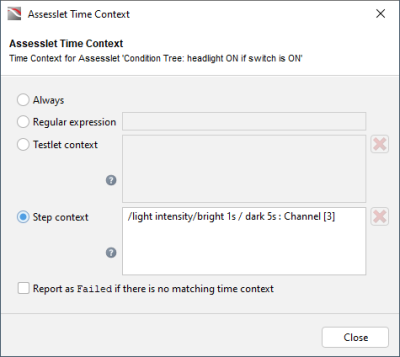Time Context
To activate an assesslet for specific time context, click the three dots button "..." next to the Time context field.
Time context dialog
Choose between the following time context:
Always
The assesslet will be executed in the whole test time context.
Regular expression
The assesslet is only executed when the entered regular expression is fulfilled. The expression matches time intervals based on boolean conditions. The default expression [true] represents an "always" time context.
|
The following 2 signals are to be compared. Signals to be compared A Signal Comparison assesslet is executed just when the Entered time dependent regular expression Therefore, light_intensity_variable > 80 entered as regular expression will execute the assesslet five times. |
Testlet context
The assesslet is only executed when one of the selected testlets is executed. Select testlets in the Project view and use a drag and drop operation.
Time context of testlets
If a selected testlet is not part of the test case, the assesslet will not be executed. If the selected testlet is part of the test case but not reached, the assesslet result will be inconclusive.
Step context
The assesslet is only run when one of the selected steps is executed. Select steps in the step list and use a drag and drop operation. If a selected step is not part of the test case, the assesslet will not be executed. If the selected step is part of the test case but not reached, the assesslet result will be inconclusive.
Step context
Report as Failed if there is no matching time context
Select to tag the assesslet as failed when no matching time context was found. In the test report as well as in the Build Progress dialog the message No time context interval found is display.
Requirements linked to such an assesslet will automatically also be marked as failed.
|
In the following two scenarios, the Report as Failed if there is no matching time context checkbox has been selected. Assesslet will not be executed Scenario 1 The testlet Scenario 2 The testlet |